5 Time Saving Logic Pro Hacks
Posted by Esteban Miranda on
Logic Pro is a powerhouse of a DAW, with a professional suite of devices and functions built in. It's one of the most feature-rich DAWs out there, with endless amounts of stuff to sink your teeth into and it's possible to have been using it for years and still discover new tricks you can do with it regularly.
Logic Pro actually has a ton of built in features which can make your workflow easier, faster and more efficient. This is one of the most important things you can work towards as a music producer; having an efficient and quick workflow.
It will give you a huge boost in your productivity if you have as streamlined a process as possible in your DAW, because this will allow you to spend more time making music and less time messing with settings.
So, in this guide we are going to share a series of 5 tips which will make your life so much easier, and really change the way you work when it comes to Logic Pro.
Let's dive right in.
Use Samples the Easy Way
When you're using audio samples, it's tempting to just drag them from your sample browser right into the arrangement, but this can actually be more time consuming when it comes to editing and working with the rhythmic sides of things. Many people use this method, dragging individual hits or sounds as audio and arranging them within the timeline. But this has the potential to just make things trickier in the long run.
But, if instead of dragging the sampe into the arrangement area, you drag it over to the tracks area undernearth where your tracks are, you have a few interesting options.
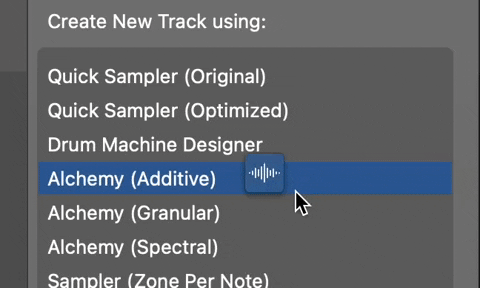
You can see here the different options you have for creating a track with the sample you've chosen.
You can use a Drum Machine if you want several samples, different versions of Alchemy or Quick Sampler.
Choosing Quick Sampler on Original mode gives you an instant sampler instrument, where you can tweak the settings of your sample in a much more efficient way than if you were to rely on Logic's audio editor, but that isn't the only benefit.
This allows you to arrange your audio samples using MIDI, as you can create a MIDI region where you can play in your notes. This is super useful if you're using drum samples to make a drum pattern. It can be so much easier arranging it as MIDI rather than using individual samples.
You also have the added benefit of being able to play your sample back at different pitches.
The obvious benefit of using it as a sampler rather than audio files is that you then have access to all of the MIDI options; you can quantise it, easily change the velocity and rhythms without moving individual instances of the same sample over and over again. Working with it as a MIDI instrument rather than an audio file makes things so much easier and more efficient.
Try this out the next time you're thinking of using some audio samples, and see if it helps you work quicker!
Making use of Logic Remote
For those of you who don't know, Logic Remote is a free iOS app which allows you to control Logic Pro from your phone or iPad. It automatically connects over your WIFI, and gives you hands on control from a handheld device as well as from your computer.
It's a super useful tool to help you get the most out of Logic in a number of different ways.
You can use it as a MIDI controller, so if you're short of a MIDI keyboard but you have an iPad, use Logic Remote!
It's also great for controlling recording and all sorts of mix parameters. It's great having this level of portable control, so if you have a home studio you can move around it from instrument to instrument but still be controlling Logic.
If you're someone who records vocals in your own studio, no longer do you have to give yourself a 2 bar count in to allow you to hit record and then run over to the microphone! You can just get yourself comfortable, and then using Logic Remote, you can adjust the playhead position, track levels, turn looping on and off and hit record and stop it.
You can do so much with Logic Remote, so make sure you're using it if you have an iPhone or iPad!
Metronome Settings
Have you ever experienced this? You're recording something into Logic, and the mix is so busy that your metronome seems to get lost in the mix?
Well, luckily, there are a few ways in Logic that you can adjust the settings in your metronome to ensure it's completely audible over all of your music. If you hover over the Metronome button in the transport bar, you'll see a small dropdown arrow appear, which gives you a menu where you can select Metronome Settings.

An important one to note here is the Tone Slider, by adjusting this you can really open up your sound so it's brighter by adjusting the slider all the way to the right, which gives it an overlaying 'beep' sound. On the other hand, sliding it to the left will give a more traditional click sound.
You can also add Divisions by checking the box, which gives you more precise beat divisions so the rhythm of the music is super obvious when you're recording. This can be really helpful for getting super tight performances recorded.
You can adjust the velocity and note of the different elements of the metronome.
These are all settings you can use to ensure the metronome is perfectly audible over your music. It doesn't sound like much, but you'd be surprised by how much this can help you save time. If you're recording either yourself or another musician, and ther metronome isn't properly audible, that means you may have to go in and do unnecessary additional takes.
Making sure your metronome is set up properly is essential for making sure your recording sessions are quick and painless!
Latency Issues
Latency issues can crop up in a number of different scenarios. Maybe you've got a really busy arrangment, or perhaps your computer isn't the most up to date model?
Either way, latency can kill a track when you're trying to record.
Before we go ahead, it's worth asking, what is latency?
If you notice a delay in your headphones or speakers from when you play or record in a note, that's latency. It happens when your computer is struggling to process the information quick enough. This doesn't only happen on older computers though, even the most up to date machines can be hit with latency if there's a particularly demanding project.
Now the most popular way to change this, and this isn't necessarily the wrong way, is to go into the Project settings and change the I/O Buffer size. However, there's something else you can try first.
If you head to the Record settings dropdown in Logic's top bar, you'll see this menu.

Notice the setting Low Latency Monitoring Mode. This mode will help you when you're recording if latency is an issue for you, and it does this by temporarily disabling any plugins you're using on the channel that's recording that are particularly CPU heavy.
It's super useful if you're working on big projects, because as we said, even on super powerful computers you're going to experience some level of latency if you're working with a dense arrangement.
So be sure to enable this mode when you're recording to make sure you don't have latency issues, and don't forget the I/O Buffer size to really help you if you need to tackle latency problems!
Converting Audio to Midi
Logic Pro has a neat trick which allows you to convert audio into a MIDI region. While this may sound like something you'd rarely want to do, it's actually surprisingly useful, especially if you're a producer who doesn't also play an instrument like the keyboard or guitar.
If this is you, you may find that you're having to manually draw in MIDI notes for any and all melodies you come up with. You can think of a melody in your head, but you can't physically play it into Logic, so what can you do?
Instead of painstakingly drawing in each note, you can record yourself humming it.
This doesn't have to be a Beyonce performance; as long as you're hitting the notes, this will work!
You don't have to sing this in though, so don't worry if you don't have a microphone, you could use a guitar for this too. Anything that plays pitched audio into your DAW will work.
Either way, once you have the audio here's what you need to do.
Open your audio in the editor window, turn on Flex and then select Pitch.

You can see in the above image that Logic has analysed the pitch of the audio, and mapped it onto a piano roll. You can then head over to Edit > Create MIDI Track from Flex Pitch Data and this will bounce this onto a new MIDI track for you.
It's worth noting that it might not get it perfect every time, and you might have to adjust any little inconsisitencies or discrepancies, as well as potentially increase the velocities if they're quiet which can sometimes happen when doing this.
The point of this is that it is a super quick way to get an idea from your head down into MIDI so you can work with it in Logic. It's as simple as hitting record, getting the audio into Logic and then following the few steps above.
So, there are 5 time saving Logic Pro hacks, which will hopefully help you speed up your music production game in Logic Pro. It's by no means a complete list of all our tips for saving time in Logic, so keep your eyes peeled for future guides with our favourite tips and tricks.
Thanks for checking in with us here at logicxx.com. While you're here, why don't you check out our collection of Logic Pro Projects & Remakes for some inspiration? We have a dedicated team of producers working to recreate famous tracks in the EDM world to the highest possible standard, so you can dive into these projects and see exactly what techniques and tricks go into making a successful tune.
Check it out, and check back with our blog soon!