Inspiring Ways to Use Logic Pro for Live Performance and DJing
Posted by Esteban Miranda on
I grew up using Logic Pro as my main DAW. I learned the basics of DAWs using Cubase during my college years, but after Cubase, Logic Pro was the next DAW I learned, and I spent a long time with it.
Looking back now at a lot of the music I made when I was younger, it was all recorded, mixed (and to some extent mastered) in Logic Pro. So I've always been familiar with it, and it's this familiarity which meant that for a long time I was aware of what it didn't have.
That is, an effective way to perform live.
This was made even more obvious when I transitioned over to Ableton Live, and became familiar with Session View and how fantastic a tool this was not only for creating music, but for performing it live as well. It immediately made what Logic Pro was lacking even more obvious.
But luckily, Logic Pro has come a long way in the last decade, so that it is now perfectly suited to use as a live performance or DJ tool.
And that's going to be the focus of today's guide; we will be looking at inspiring ways you can use Logic Pro for live performance and DJing, as well as looking at how far it's come.
We'll cover:
- Live Loops, an absolutely indispensable tool for live performance and DJing.
- MainStage, and how this offers a different live performance solution.
- Some general tips and inspiring ideas to help you get the most out of performing with Logic Pro.
- and more!
Let's dive right in.
The Separation of Production and Performance
In the research for this guide, I found a lot of posts in forums from a few years back, where people were asking how they can use Logic Pro for live performance or DJing, and the general consensus in a lot of the answers was that you shouldn't be looking at Logic to be your performance tool, because it's a DAW. Instead, they said, you should look for a separate program to facilitate your live performances.
I think this -at the time- will have been a valid point. Logic has never claimed to be a tool for live performance, and just like in days of traditional recording, bands would go to a proper recording studio and play their songs, but then have a totally different set up and approach to their live show. They wouldn't expect the tools they used to record or write a song to also be the ones they use to perform it live.
So, this creates a fun point to consider. There was a time when the process of making your music was totally separate to the process of performing it.
However, since electronic music has become so popular, and with tools like Ableton Live which seriously blur the lines between composition and performance, these two ideas - performing and composing your music - have become inextricably linked.
In some instances, they're the same thing!
But the old point people would make was a valid one, as well. So it's a fun concept to consider as we go into this guide. Some people would approach their music performance separately from their writing process, while others wouldn't.
This is an important thing to bear in mind, since when it comes to performing your music live, there will be different approaches which work best for different musicians. An electronic musician may benefit from triggering lots of different loops and sounds, in which case using Live Loops would be the most appropriate. More on this later.
However, other performers may want to focus on just singing or playing some keyboard parts, in which case MainStage would be most appropriate here. We'll cover this shortly, too.
There are several ways to approach live musical performance scenarios with Logic Pro, with each separate approach bringing its own benefits.
So, considering that separate approach, the first thing we're going to talk about is MainStage.
MainStage

MainStage is Apple's live performance focused software, and it's got a powerful selection of tools lifted right from Logic Pro. It's a companion app, available for around $25 give or take, and gives you access to a dedicated live rig using the plugins and effects from Logic Pro.
It's a powerful piece of software, but it may not be the performance tool to suit everyone's needs. Let's dig in to find out why.
Using MainStage, you can access all of your favourite plugins and instruments from Logic Pro, all while turning your Mac into a live rig. The idea is, you have your audio routed through your Mac, and then use MainStage to apply all of the effects you know and love from inside Logic.
What's cool about MainStage is that you can create a dedicated live setup to suit your needs. You have access to a bank of different controls, which you can drag into your layout to create a live rig perfectly suited to what you need.
You can import samples and backing tracks, and really dig into the features to bring out the performance set up you need.
Check out this video to see the features of a MainStage setup in action.
However, one thing I would say about MainStage is that it's potentially catered more towards a live musician working in a band, rather than an electronic music producer. So, think a keyboardist or a singer/songwriter, rather than a producer/DJ working with electronic beats.
This seems to be backed up by the marketing text on the website. It's clearly aimed at live performers who will either be playing keyboard, guitar or even singing, with specific modes and features dedicated to those three types of musician. But the focus seems to be on you playing one particular part, over an imported backing track. If you'er wanting to trigger complex arrangements and be able to mix and match these on the fly, MainStage may not bed the optimal way to do this.
So, performing live with MainStage may boil down to preparing a backing track, and omitting the parts you know you'll be playing live. You can then overdub these with all the same effects and processing as in your Logic Project.
A Total Performance Package
Using MainStage, you have access to all of the Smart Controls you're used to seeing in Logic Pro. This is especially useful if you create your own channel strip settings or synth patches, where you're mapping parameters to different smart controls. You can import your saved settings into MainStage to get your "studio sound" in a live setting.
The main focus of MainStage is making things as simple and intuitive as possible.
If you're a keyboard player, you can make use of the in built arpeggiator featuring note-based remote controls and flexible latch modes. There is also the Chord Trigger mode, allowing you to trigger complex chord voicings by pressing just a single key.
There's also the Floating Split Point, which intelligently detects where the split is on split keyboard patches, responding in real time to what you're playing. If you start walking a bassline up the keyboard, you won't all of a sudden switch patches in the middle of your bassline.
You can take advantage of Multimapping too, which allows you to map multiple parameters to a single control, allowing you to smoothly manipulate your sounds without having to reach for several different knobs at once.
For guitarists, there are also all the amazing tones and sounds from Amp Designer, Bass Amp Designer and Pedalboard, along with any other Audio Unit guitar effects. MainStage will also show guitarist friendly parameters and options to help facilitate seamless performance.
Vocalists can also benefit from MainStage, which can display lyrics, have control over vocal FX using a MIDI foot pedal, and more.
Simplicity is Key
As you can imagine, when you're performing live, it's super important that the technical things are as easy as possible, allowing you to focus on your performance.
MainStage helps facilitate this by including performance type templates, and patch library linked to your Logic Pro patches.
The interface is also designed to be high contrast and easily readable, even from "across the stage".
MainStage is a solid and advanced option for performing live, but I'd say it is limited since it puts its focus on a performer performing specific parts of a song, rather than a single producer performing a full electronic track.
So, if you're part of a band, and you use Logic Pro to record your music, MainStage may be the perfect way to integrate your sounds into a live performance scenario.
However, if you're a producer and you want to perform full tracks, or even you want to DJ, you might want to look at using Logic Pro itself in Live Loops mode.
So let's explore Live Loops in some detail.
Live Loops
For a long time, Ableton Live had the monopoly on live performance functionality included in a DAW, with its Session View being not only an amazing digital environment for creating music, but also for performing it live too.
Consider for a moment the way you'd create a song in a setting with other band members, all playing real instruments. One player might begin playing an idea they came up with, and other members of the band could gradually try out accompaniments to this idea, and before you know it, you've got four individuals playing musical ideas together in an organic way. This is essentially what "jamming" is, right?
Well, comparing the way we make music in a linear timeline based DAW to this, things can seem quite sterile. Which is why Session View in Ableton has been so successful, and has no doubt inspired Apple devs to introduce Live Loops.
Creating music in this way allows for a much more organic process, but it's also giving you a feel for the performance aspect of things.
With the introduction of Live Loops in Logic Pro, there is now the same essential framework present for Logic users!
Using Live Loops, it's possible to create a wide range of live performance scenarios, from DJ Sets to live performance of electronic music.
So let's dive in and explore exactly what makes Live Loops so good, and how you can use it to perform live or DJ.
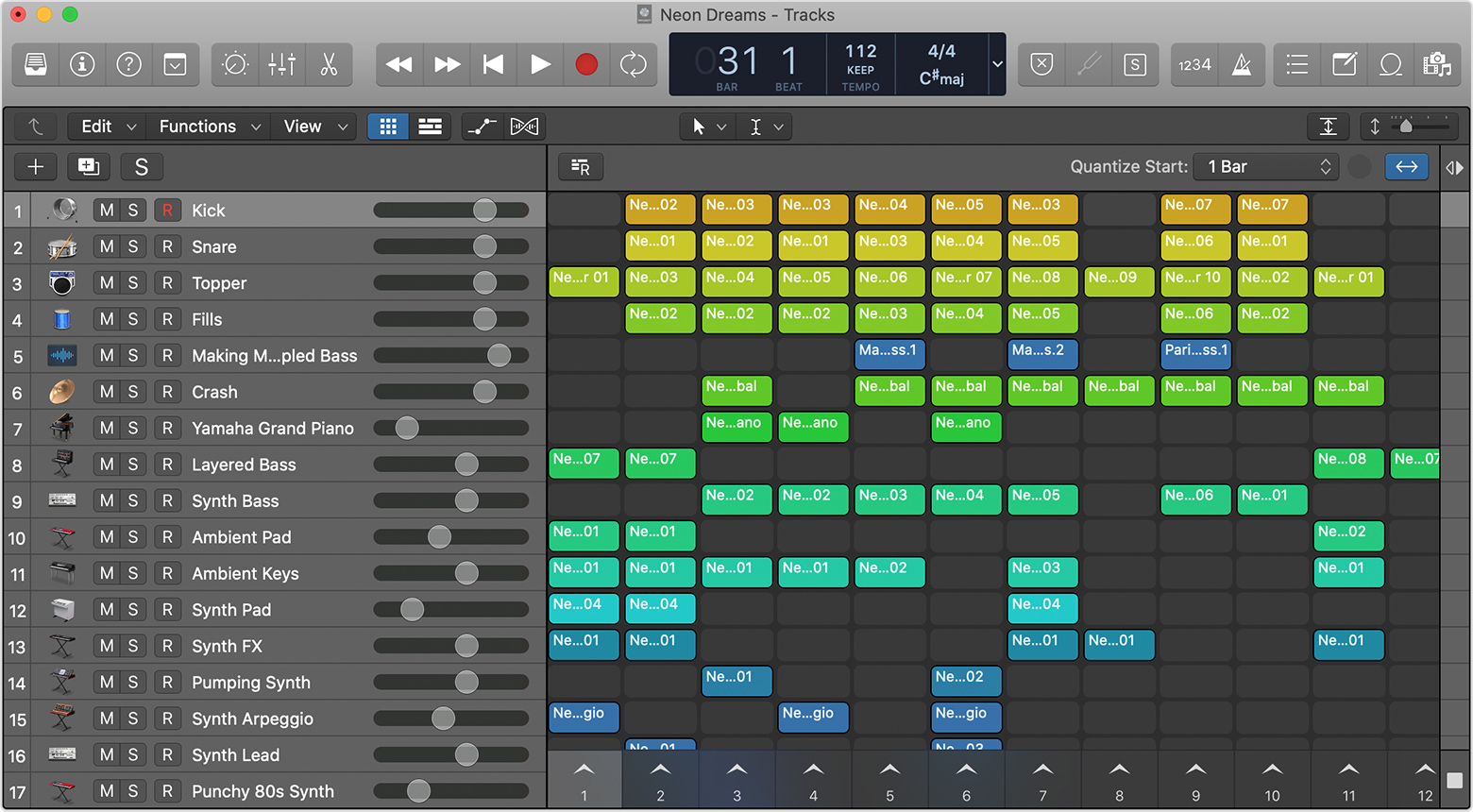
You can see Live Loops pictured above, and there are a few core things you need to understand about the framework of Live Loops, because understanding how it works is crucial to understanding how it can be used for live performance.
Core Principles
The main thing you need to know about Live Loops is how to make sense of what you're seeing on the screen. It's would be easy to glance at Live Loops and thing it's just another Logic Pro screen. But there are a few important things to remember.
Along the left hand side we have tracks, this is straightforward as it's the same as in the traditional view of Logic. Each track is either an audio, MIDI or Drummer track, and in the case of MIDI tracks, they will have a MIDI device on them, a synth creating the sound, and possibly other plugins to shape it too.
Along the bottom, you can see numbered arrow buttons, these represent Scenes, which are a core mechanic in Live Loops.
Each Scene comprises all cells in that vertical column. So, going back to our tracks, you can see a vertical line (Scene) containing different cells of information.
Cells is another core concept you need to understand about Live Loops. A Cell can either contain MIDI, Audio or Drummer data, and can play independently of all other cells.
These are contextual, depending on the track they're assigned to. A MIDI cell assigned to a MIDI track, will play the notes from the cell, using the synth engine present on the MIDI track.
So, each cell is its own isolated musical idea. This could be a drum beat, an audio sample, or a MIDI phrase of some chords or a melody.
Each Cell plays individually when toggled, but they can play in groups. You can either play a single cell, all cells in a scene, or a combination of any cells across different scenes.
Cells and Scenes are non-linear, meaning you can play them in any order, but it's worth noting that only one cell can play per track.
While this is an amazing way to write music, there's also some exciting implications for live performance too. This is where Scenes come in.
Each vertical Scene, when triggered, will begin playing every Cell in that column.
So, you should be able to see here how you can use this concept to build a live performance from your music.
Playing Live with Live Loops
Where things get really exciting is when you realise that cells will all play in time with one another, and you can queue cells to play after a current cell has finished. In this way, it's possible to create pre-arranged sequences of cells which will play all from you hitting one trigger.
Since these cells can contain anything, this is where it gets possible to do live performances or even DJ sets within Logic Pro.
In the context of a Live Loops performance, we need to do some organising.
Each Scene can represent a section of one of your songs. So for example, Scene 1 can be the intro, Scene 2 the first A section, Scene 3 the B section, and so on.
The point is, using these scenes, it's possible to build an arrangement of your track that you can not only trigger live, but also change on the fly by muting certain parts, playing things in different combinations and apply effects in real time. This is where you can get really creative; blending sections together that don't usually go together for that track, as well as making effects and automation adjustments on the fly.
As I said, this does require some organisation and planning, as you will need to take the time to build your live set out of a pre-existing track.
And there's really no limit on what you can do here, other than perhaps your CPU.
You should consider that if you're using Live Loops to build an entire live set featuring several different songs, your CPU will start to get overloaded quickly if you have an instance of all of your synths and plugins for each track across each different song.
This is where bouncing down things to audio files can come in handy, and this links to how you can use Live Loops to DJ.
Getting Complex
If you're working with a lot of ideas within your Live Loops project, a good idea to help with organisation and CPU usage will be to bounce things down to audio. MIDI devices can quickly clog up your CPU, and the last thing you want is for your computer to stutter while trying to play things back in a live setting.
So, it's worth spending some time considering which elements of your track are static, i.e, they won't need to be changed during a performance, and which ones you will infact want to be able to remix and adjust on the fly. This includes parameter changes, muting and soloing certain elements, etc.
For example, if you bounce a synth part out to audio, you can't then adjust any parameters of that sound. You might need to change the Cutoff during a particular section of your track, but if you've bounced it out as audio, you don't have any control over this.
Conversely, if you bounce your drum loop out because you know you don't need to change anything on the drum arrangement, you're sorted!
And it's when you realise you can build up a Live Loops performance using audio loops, that you also realise you could import full tracks in, and build a DJ set or mash up.
However, there's one issue I have with this, and it's a feature that is present in Ableton Live but I haven't been able to find a workaround for in Live Loops in Logic Pro.
In Ableton Live, when you launch a scene, you have some options for global controls when that scene starts. Meaning you can set your project up so that launching a scene not only begins playing the audio and MIDI parts in that scene, but also controls some global settings of your project.
Obviously the main ones I'm concerned with are the Project Tempo and the Time Signature.
You can set controls in Ableton so that upon launching a specific scene, the project tempo will change. This is super useful if you're working with different tracks of different tempos, or wanting to do a DJ set with different tracks of different speeds.
What's also useful in Ableton Live is that their Audio Sync capabilities seem to handle tempo changes better than Logic does.
Consider a DJ set, where you have a track playing at 120 bpm, and then another one you want to mix in which has a tempo of 125 bpm. In Ableton, I would launch the clip of the 125 bpm track, which would begin playing back perfectly in sync at the project tempo of 120.
Then, I could use the global tempo control to slowly up the tempo to 125, and both tracks playing simultaneously would stay perfectly in sync with each other. Once I reached 125 bpm, I could fade out the 120bpm track and I'd have the new track playing at its correct tempo.
I tried this in Logic with some audio files, and experienced considerable glitching and audio stuttering. This is potentially something you could work around using the Sample rate, but you'd have to do some digging.
Unfortunately, it looks like there isn't a clear way to do this in Logic Pro's Live Loops which is as simple and as "plug and play" as it is in Ableton Live.
So this could potentially limit you somewhat in what you can do, when you compare it directly to Ableton Live, that is.
However, having said this, you've still got an entire studio's worth of features to work with when it comes to Live Loops.
Changing the Game
I've spoken about Live Loops a lot in this blog. I think it's a really amazing feature, and you should be able to see from this guide that we've gone through today how you can use it to facilitate new ways of creating music and also of performing it live.
There's another way you can enhance this live capability even further, and that's by pairing Logic Pro Live Loops with the official Logic Remote app for iOS.
If you run Logic Remote on an iPad, you basically have a fully integrated MIDI controller, allowing you to get even more functionality out of Live Loops.
You can trigger cells and scenes right from Logic Remote, and also make use of Smart Controls, and some of the other amazing features on offer in the iOS app.

Live Loops really has changed the game in terms of what you can get out of Logic Pro.
You can get yourself out of that linear mindset, and begin a creative process that not only helps facilitate live performance, but is actually analagous to it. You're performing your loops and jamming around ideas in a real time setting, rather than building your track in a timeline in the traditional way Logic users have always had to.
Get Performing
Hopefully this guide has informed you on some of the ways you can use Logic Pro in a way that might not be what you'd traditionally expect from the DAW.
If you've been inspired to get thinking about your music in a live setting, then my job is done!
MainStage and Live Loops are both amazing resources to help take your music from the studio to a live setting, whether you're a performing musician, a producer or a DJ, there are tools you can use to get more out of your music.
Thanks for checking in with us here at logicxx.com. For more information on Logic Pro be sure to check out the rest of our blog, which is filled with handy resources and guides to help you get the most out of Logic Pro.
While you're here, check out our deals on Logic Pro project templates too. We have a wide selection of high quality remakes of the biggest tracks in the EDM scene, crafted by our international teams of producers. You can download these remakes and really dig into the minute details of what makes a track tick.
You can even move some loops over into Live Loops and mess around with some on the fly remix ideas!