Logic Pro's drum capabilities
Posted by Esteban Miranda on
If you're an electronic music producer, chances are, you use drums. Unless of course you're producing some of that new avantgarde music that tries to make a dance beat without actually using any drum sounds...
But I doubt it!
There are a tonne of options out there when it comes to creating drums, and Logic Pro packs a powerful punch in this area. So, in this guide here's what we're going to cover:
- Logic Pro's Drummer
- Logic Pro's Drum Kit Designer
- Logic Pro's Drum Machine Designer
- Some great tips for using these
So, let's jump right in.
All about that...beat.
Drums form a really important part of your music, and while this may sound obvious, it can't be overstated. It's really easy to throw in a drum loop and call it a day, but it's in the nuances of a drum performance or drum pattern that the power in a track really comes through.
I used to really lack confidence in my drum programming abilities, and it was honestly because I just hadn't had enough practice. Hadn't spent the time really sitting down and learning the intricacies. Since doing that I've had some pretty drum heavy tunes released on labels, so that speaks for itself!
But with so much to learn and focus on with music production, sometimes a company comes in and introduces a new plugin or synth that really scratches an itch.
This is where Logic Pro's Drummer comes in.
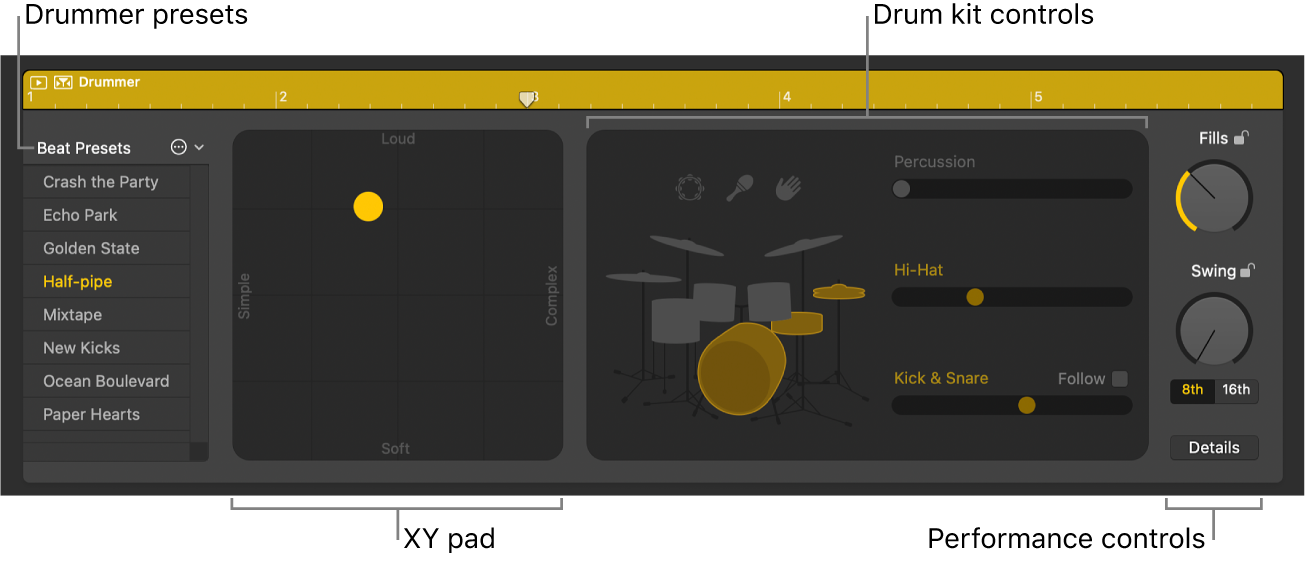
If you're not familiar with Drummer, it's essentially a virtual drummer living inside your DAW, playing along to your track. The parts are represented as little yellow Drummer regions, rather than MIDI.

Loading an instance of Drummer is simple, you just click the Add Tracks button. (It's the one that looks like a plus sign in the image above.) Then select the Drummer icon, and click Create.
A Drummer track is instantly created with an 8 bar region, and a default patch is loaded.
It may not seem it from looking at things, but Drummer is packing a lot of power.
The first thing you'll want to do is select a genre and a Drummer. As you can see in the image below, there are several genres along the left hand column, and then the right hand column contains the different virtual drummers within that genre. Each of these drummers has a different style of playing.
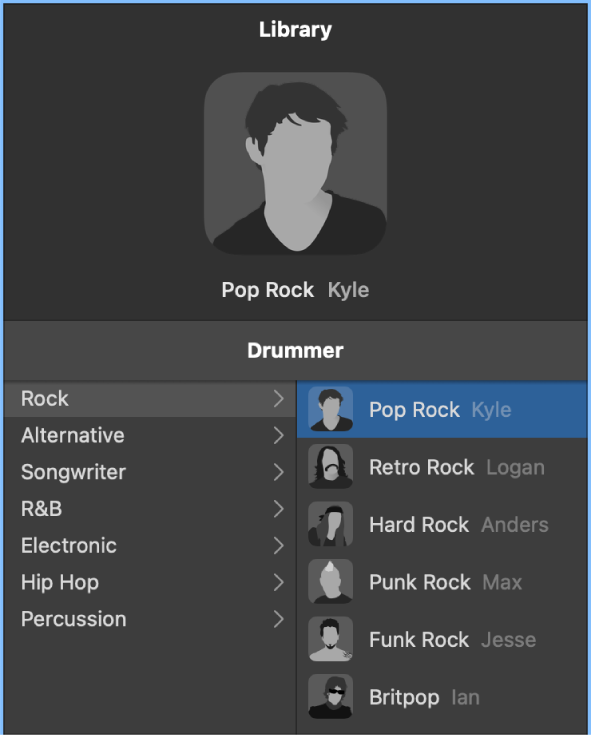
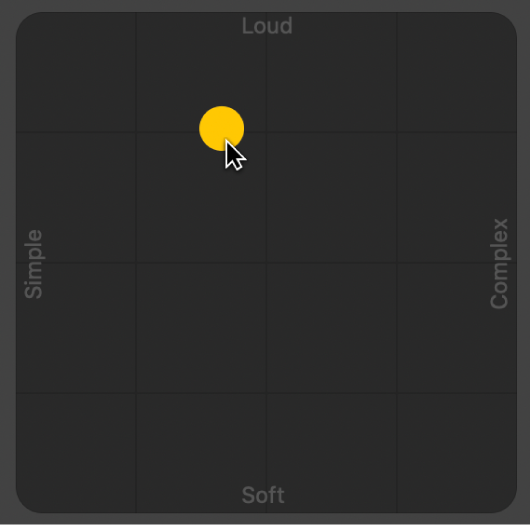 Now, where Drummer really starts showing its versatility is in the ability to adjust how loud and complex a pattern is. As you can see in the image to the right, there's an X/Y matrix which controls these parameters. There's a yellow puck which you can move around to adjust on the axes of Simple - Complex and Soft - Loud.
Now, where Drummer really starts showing its versatility is in the ability to adjust how loud and complex a pattern is. As you can see in the image to the right, there's an X/Y matrix which controls these parameters. There's a yellow puck which you can move around to adjust on the axes of Simple - Complex and Soft - Loud. 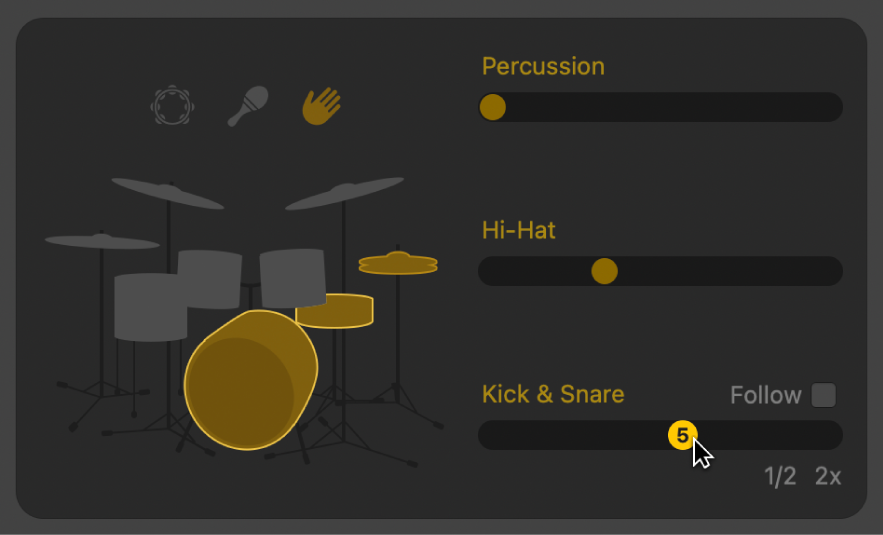
Drum Kit Designer
So, you've got your Drummer track loaded up, got a nice rhythm or beat playing, but you're not quite sold on the retro rock drum kit that Logan is using.
That's where Drum Kit Designer comes in.
With Drummer, you can adjust the musical part of your drums, so the actual patterns and performances that are being played. With Drum Kit Designer, you're editing the actual drum kit!

So, above you can see an image of the Drum Kit Designer's interface. It's split into three main sections.
1) The Drum Kit
2) The Exchange Panel
3) The Edit Panel
So let's look into these in a bit more detail.
The Edit Panel
The Edit Panel is where you can adjust all sorts of parameters for each individual piece of the drum kit. Click on a piece of the kit from the (very lovely) picture in the middle, and then the parameters will apply to that kit piece.

Edit panel parameters
- Tune knob and field: Adjust the pitch of the selected kit piece.
- Dampen knob and field: Adjust the sustain of the selected kit piece.
- Gain knob and field: Adjust the volume of the selected kit piece.
- Leak switch (Producer kits only): Include the sound in the mic of the other kit pieces.
- Overheads switch (Producer kits only): Include the drum kit overhead mic in the sound.
- Room switch (Producer kits only): Choose between rooms A and B or to turn off the room emulation.
The Exchange Panel
So, for all kits, you can exchange you kick and snare. If you're working with a Producer Kit, you can exchange additional kit pieces; toms, cymbals and hi-hat.
It is worth noting that Producer Kits and some drums are only available after downloading some additional content!
 So, you can see the Exchange Panel in the image to the left. If you want to swap out a piece of your kit, click on it and the panel opens on the right if exchange pieces are available for that kit piece.
So, you can see the Exchange Panel in the image to the left. If you want to swap out a piece of your kit, click on it and the panel opens on the right if exchange pieces are available for that kit piece.
Drum Machine Designer
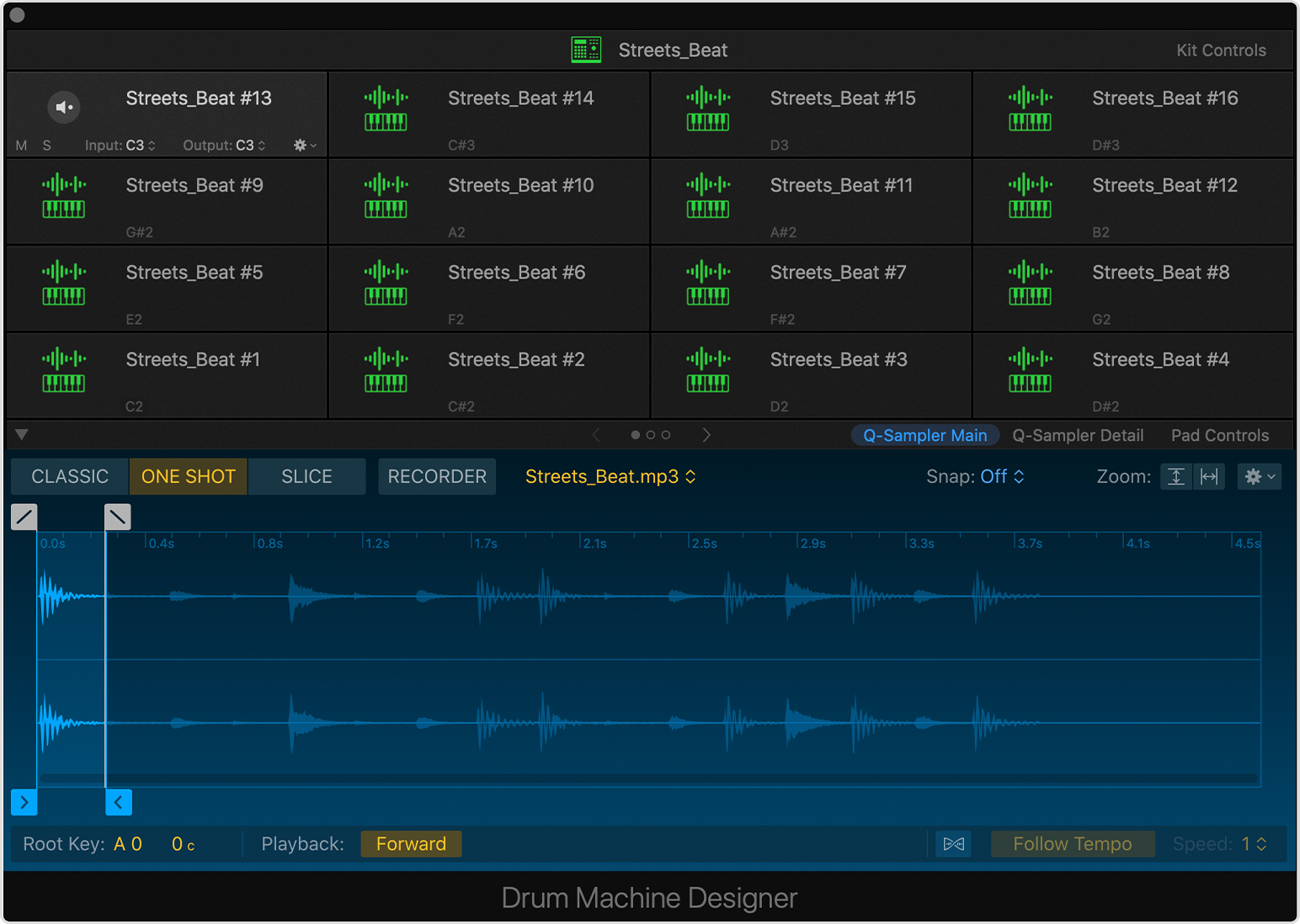
It isn't just humanised drum performances that you can tease out of Logic Pro. We've covered Drummer and Drum Kit Designer, but using the similar in name but different in application Drum Machine Designer, you can create your own kits and beats using all sorts of sounds.
So let's get the confusing part out of the way;
Drum Machine Designer is not a plug-in, although it can be inserted into instrument channel strips. It is a track-based meta-instrument using a track stack, which combines a main track and a number of subtracks. Each track has a corresponding channel strip. For information on adding a Drum Machine Designer track to a project, see the Step Sequencer chapter of the Logic Pro User Guide.
This is taken from the Logic Pro user guide documents, and it gives a bit of an overview of what Drum Machine Designer is.